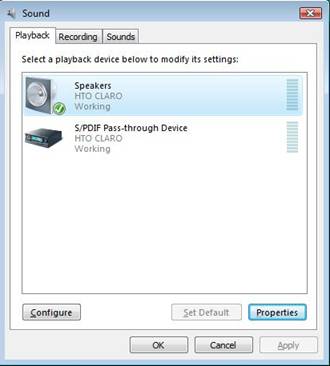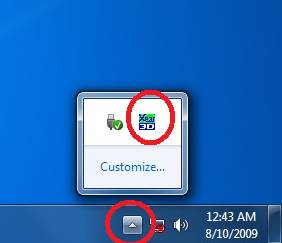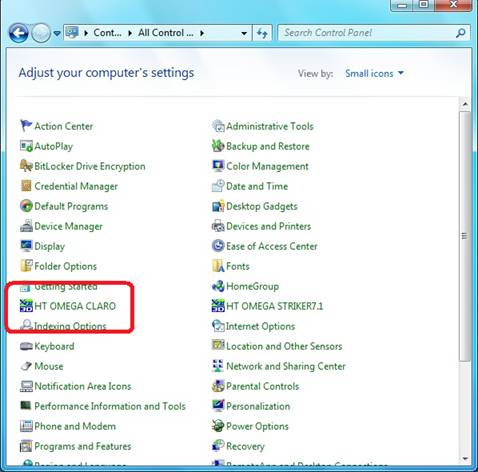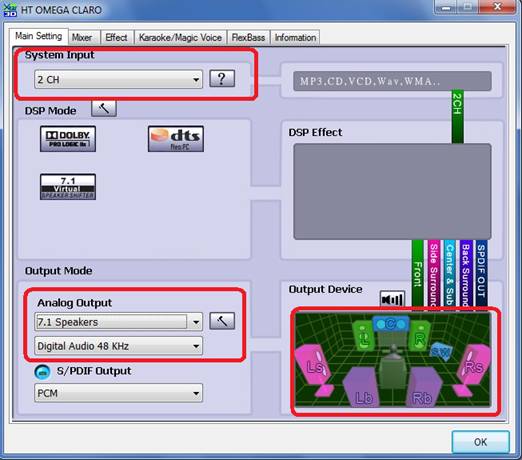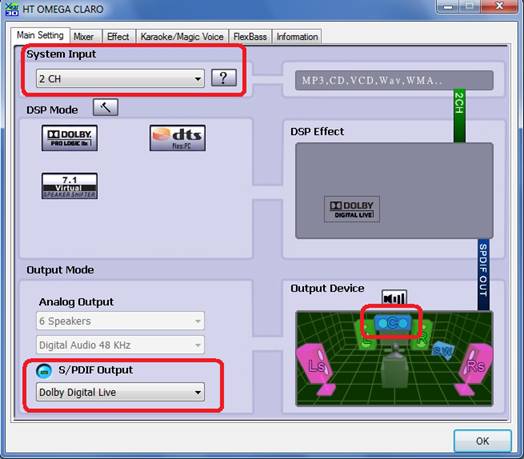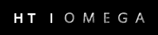Winows 7 Settings for Claro Series
Please follow the procedures listed below:
1. Download and install the latest version of Windows 7 drivers on HT Omega's Drivers & Software downloads page. Note that the drivers include the control software.
2. Set default playback device to Speakers: HTO CLARO.
Please follow the procedures listed below:
1. Download and install the latest version of Windows 7 drivers on HT Omega's Drivers & Software downloads page. Note that the drivers include the control software.
2. Set default playback device to Speakers: HTO CLARO.
Windows 7 treats audio output as two separate device types. The first is "Speakers," the second "S/PDIF Pass-through Device" (digital output). The S/PDIF pass-through setting is for passing through the original signal as-is to an external receiver.
To utilize the sound card please select Speakers: HTO CLARO. This settings applies even when using external digital speakers.
3. Xear3D can be used to control audio settings. It is located in the System Tray by default.
To utilize the sound card please select Speakers: HTO CLARO. This settings applies even when using external digital speakers.
3. Xear3D can be used to control audio settings. It is located in the System Tray by default.
The Xear3D icon may be hidden in the system tray. Click the triangle to expand the system tray. Alternatively, Xear3D is also located in the Control Panel > All Control Panel Items, View by Small Icons. It is listed as HTO CLARO.
4. For multichannel analog output, set System Input to 2ch and Analog Output to 7.1ch (or other number according to your speaker setup)
If using a digital speaker system, set the S/PDIF Output to Dolby Digital Live or DTS:Interactive.
a) Set System Input to 2ch
b) S/PDIF to Dolby Digital Live
c) Optional: click each speaker icon in Output Device to test
5. System Input: System Input was introduced to enhance stability. For playback of 2ch data such as mp3 files, set System Input to 2 CH. For multichannel sources such as surround sound DVD titles, set System Input to 6 CH. Alternatively, select digital pass-through in your DVD player software for DVD or Blu-ray movie titles.
For further assistance please contact us.
b) S/PDIF to Dolby Digital Live
c) Optional: click each speaker icon in Output Device to test
5. System Input: System Input was introduced to enhance stability. For playback of 2ch data such as mp3 files, set System Input to 2 CH. For multichannel sources such as surround sound DVD titles, set System Input to 6 CH. Alternatively, select digital pass-through in your DVD player software for DVD or Blu-ray movie titles.
For further assistance please contact us.